Our IPTV South Africa service is compatible with all IPTV devices and applications. Please note that we offer the IPTV subscription but not the apps. You are free to use any application you wish. Below we recommend some apps you can use and explain some of them in detail in our blog section. If one of the apps doesn’t work well for you, choose another one. Some apps are paid, such as IBO Player Pro, while others are free. If you don’t know how to install an app, feel free to contact us via WhatsApp. We provide M3U playlists and Xtream Codes credentials for IPTV applications that require them, as well as portals for MAG boxes.
I. Installing with the Downloader application
1- From the home screen of your Firestick, go to the (Search) section
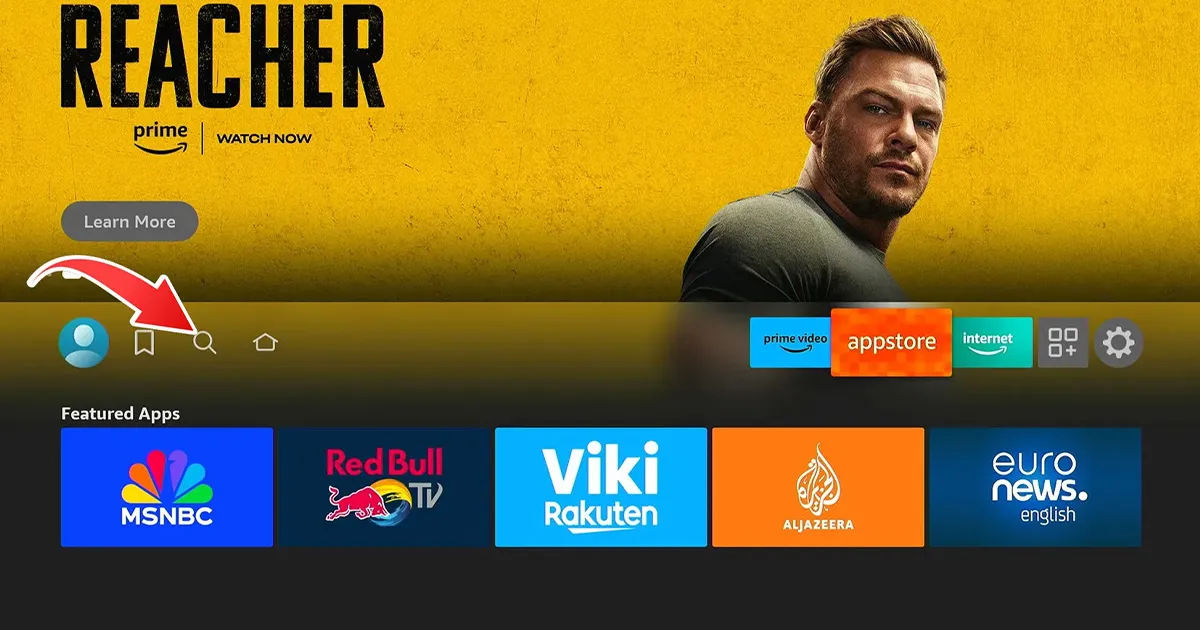
2- Search for “Downloader” and select the app from the results list
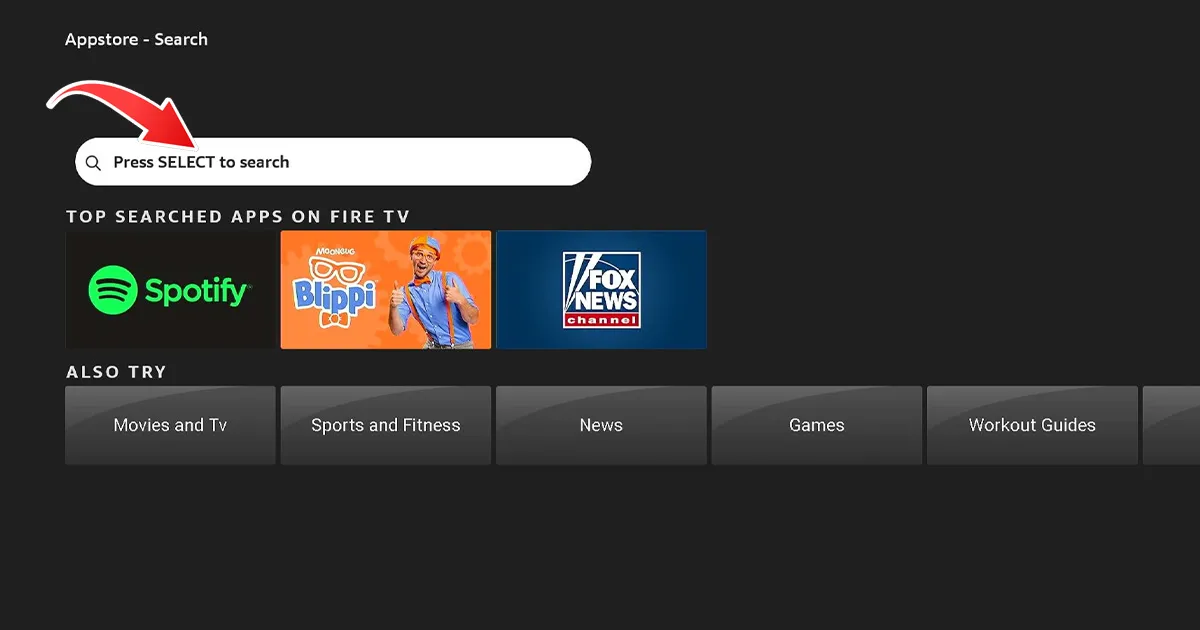
3- Click “Download” to install Downloader on your Firestick.
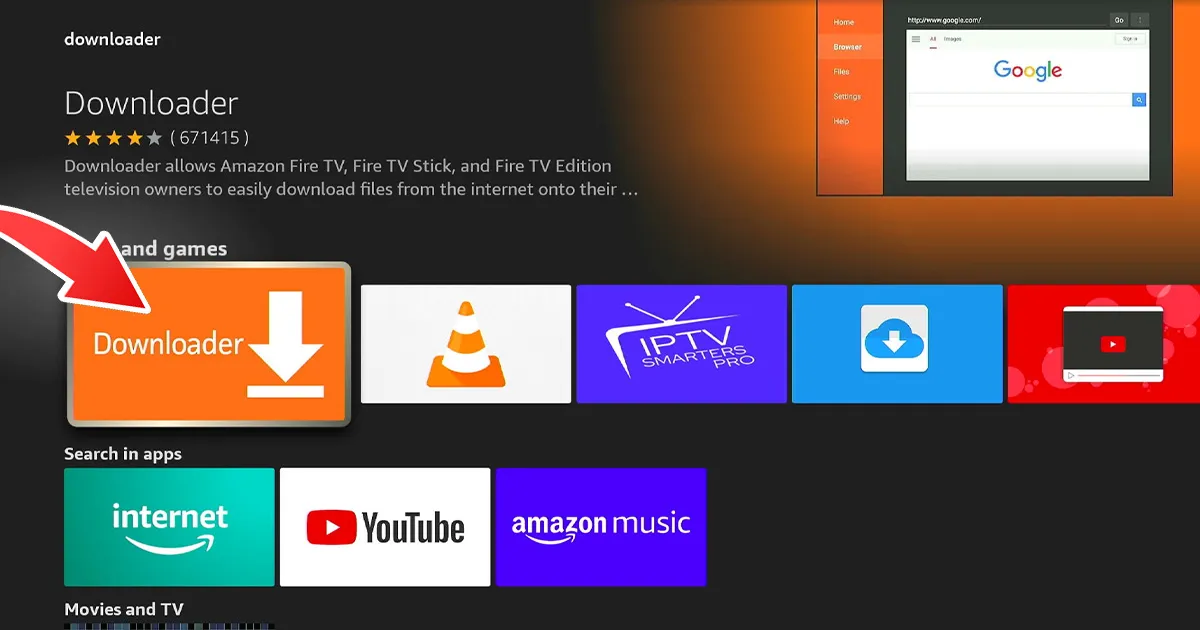
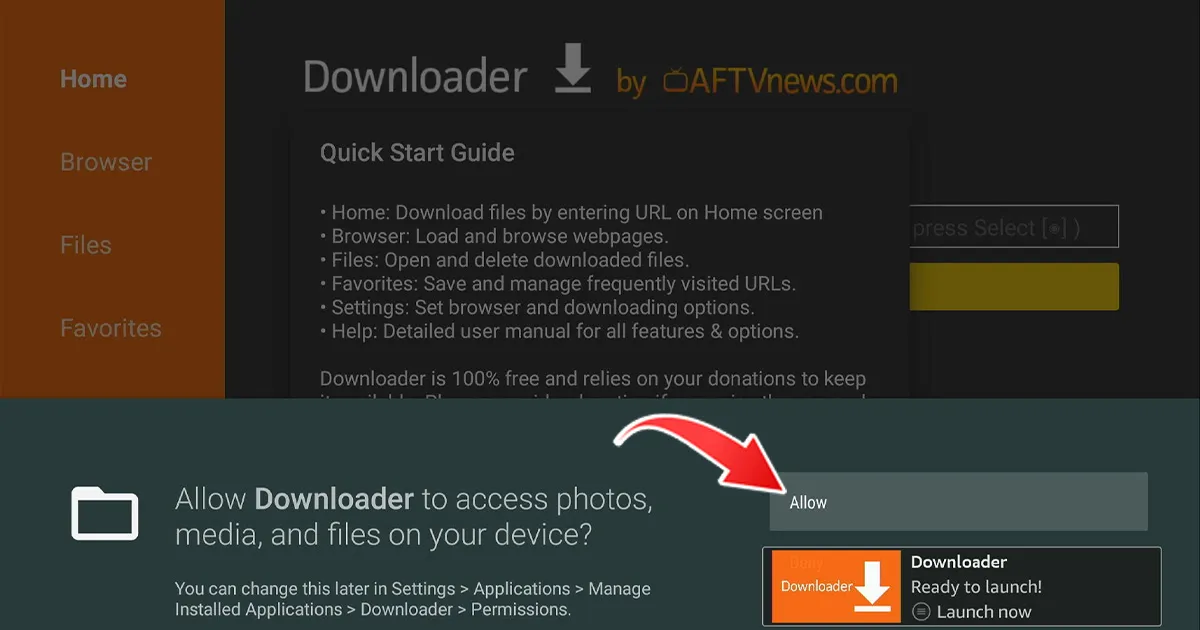
4-Once the installation is complete, return to the home screen.
II. Enable Unknown Sources
1- Go to (Settings) on your Firestick, and select “My Fire TV“.

2- Click on (About) and tap “Fire TV Stick” seven times to enable “Developer Options”.


3- Click Back on the remote and select “Developer Options”.

4- Click on “Install unknown apps” (Install apps from unknown sources)
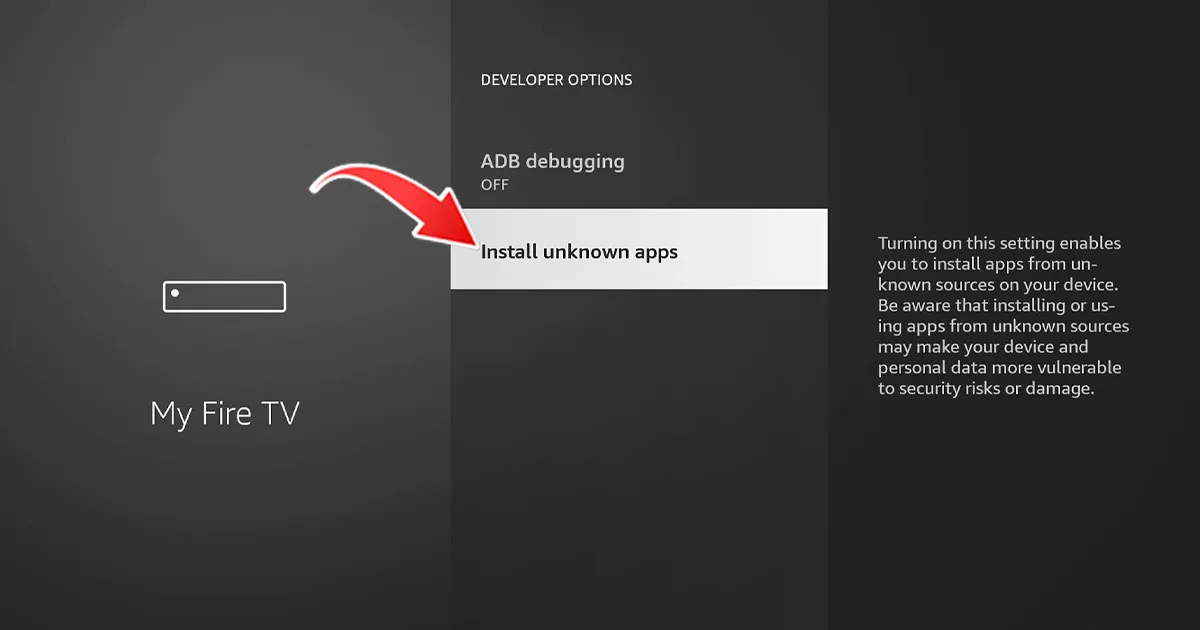
5- Enable Unknown Sources for the Downloader app.

III. Installation of the IBO PRO Player application
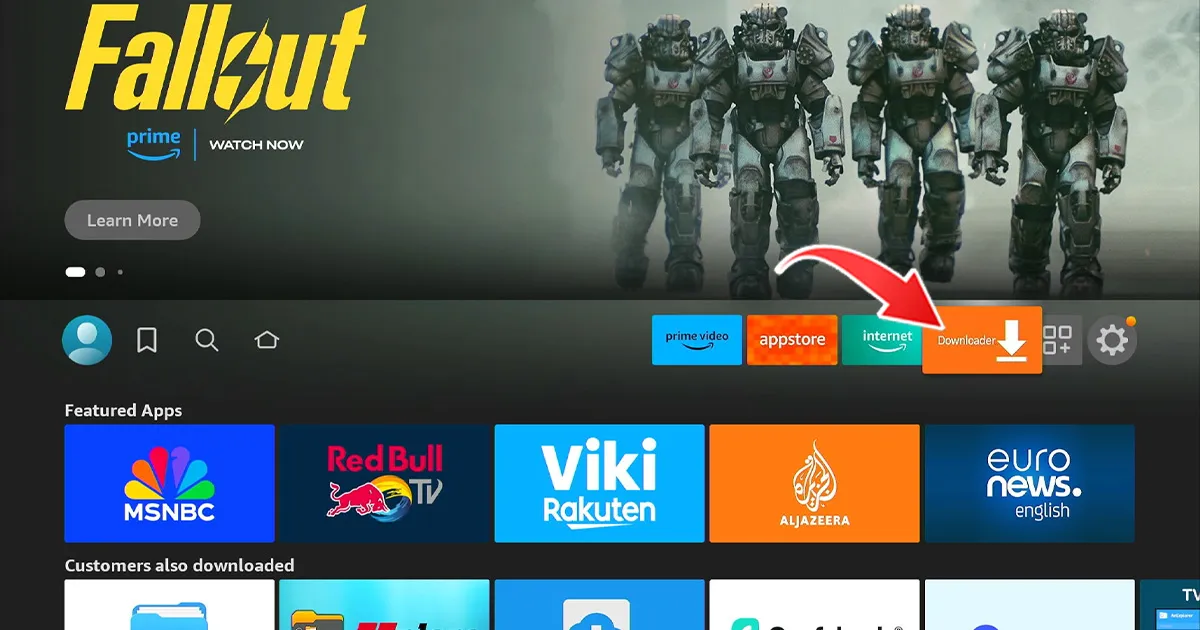
1- Open Downloader and click on the URL field.

2- Enter the code 834339, then click “Go”. The download of IBO PRO will start automatically.
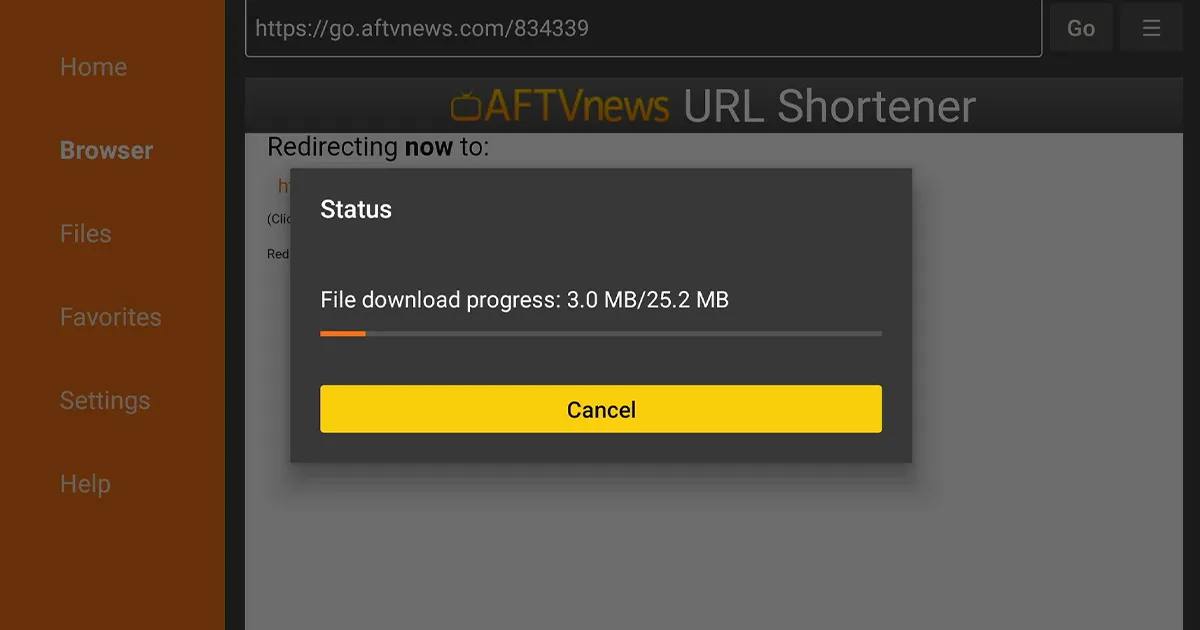
3- Once the download is complete, click “Install” to install the application.
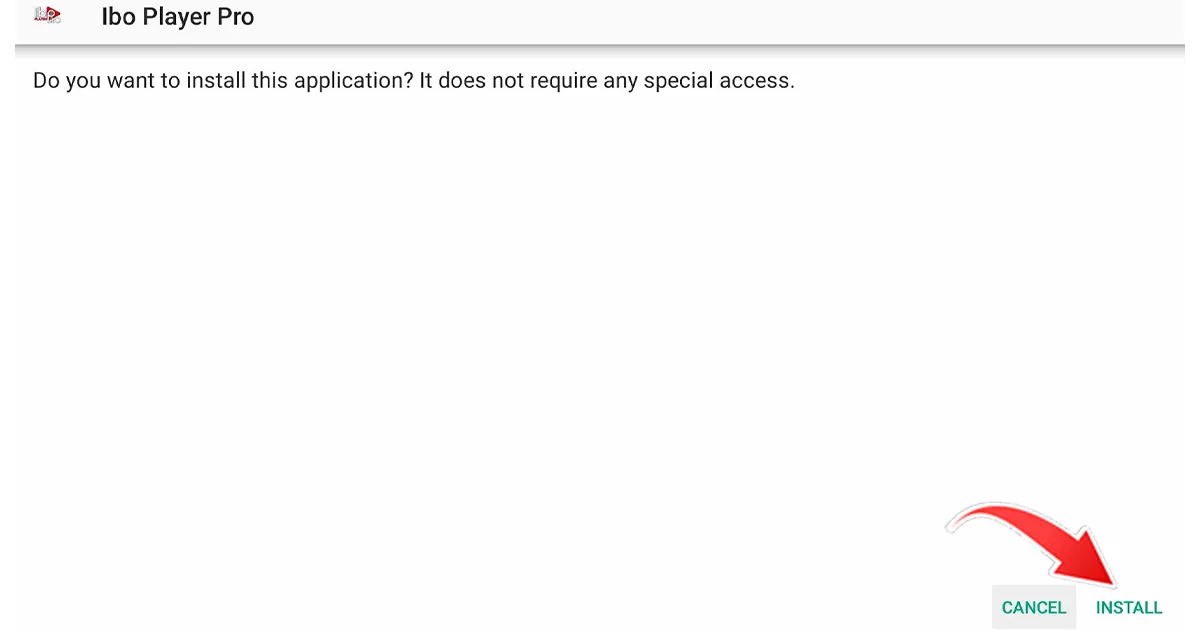
4- Once the installation is complete, you will see the message “Ready to start!”
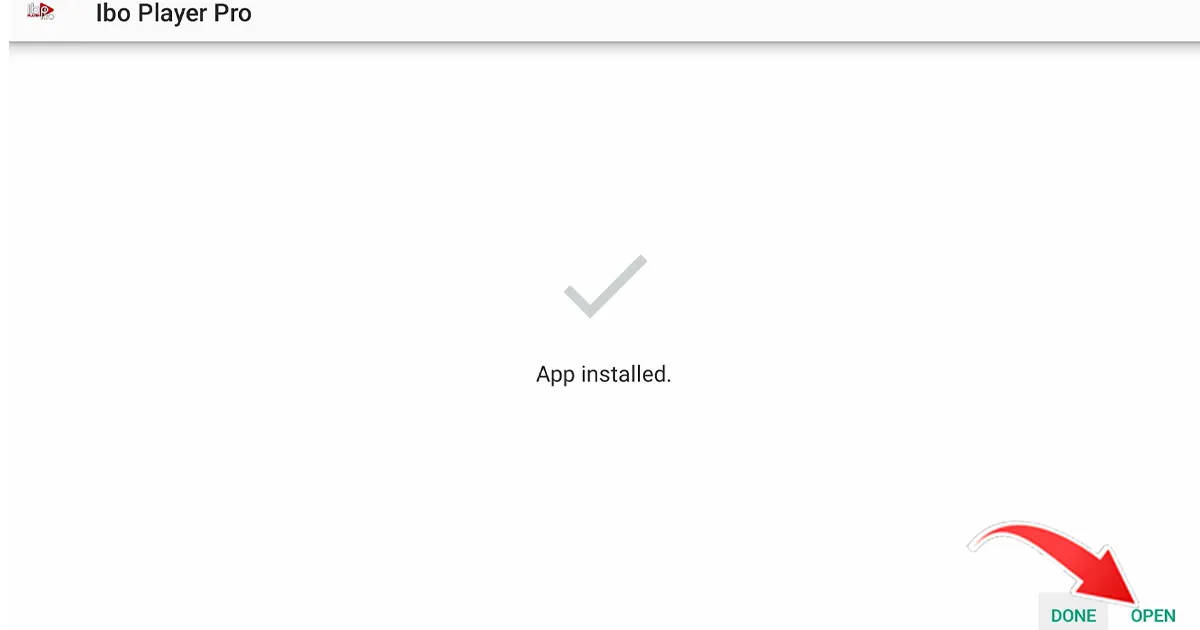
5- Send us the codes displayed in the application “MAC address and key“, so that we can automatically install the playlist on your device.
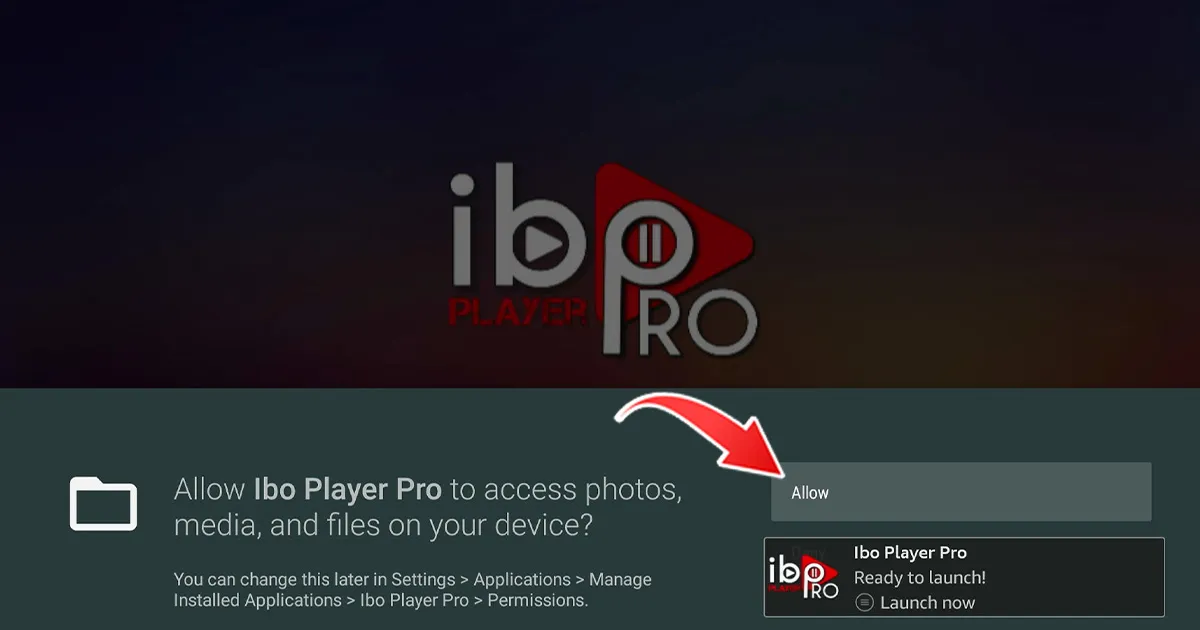
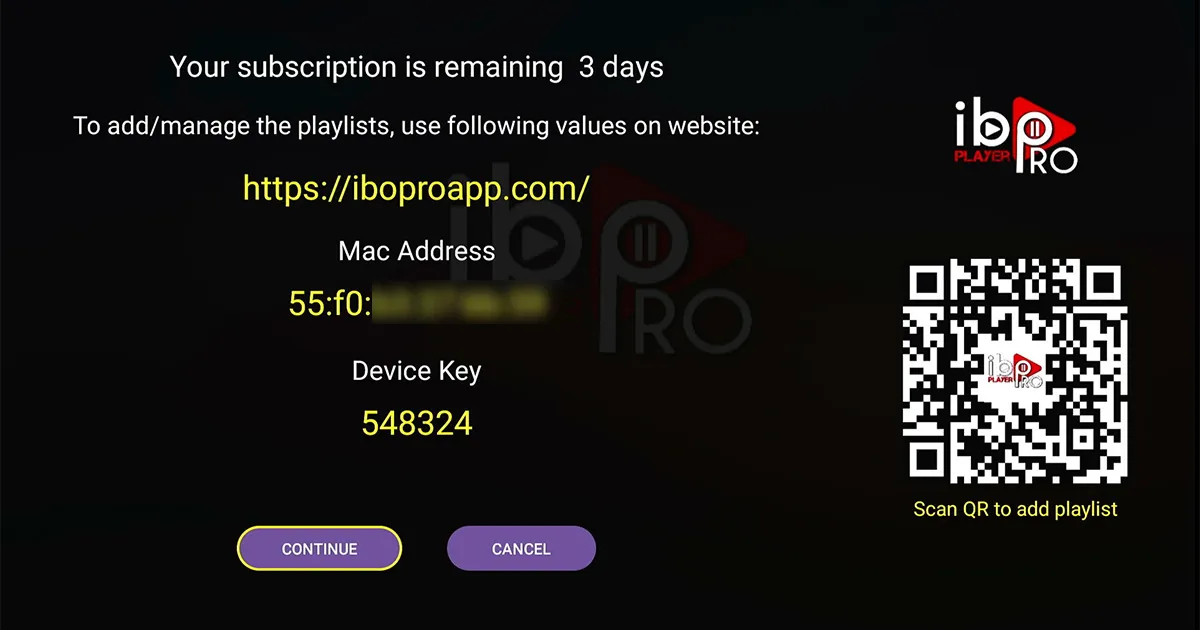
For Smart TVs (Samsung and LG) / Android (TV/Box/Phone):
1- Please download the application: IPTV Smarters Pro (select Xtream Codes API).
2- Enter your information: Name, Username, Password, and URL.
3- ADD a user.

Alternative Applications: If you prefer an alternative application, please download one of the following:
IBO Player Pro
IBO Player
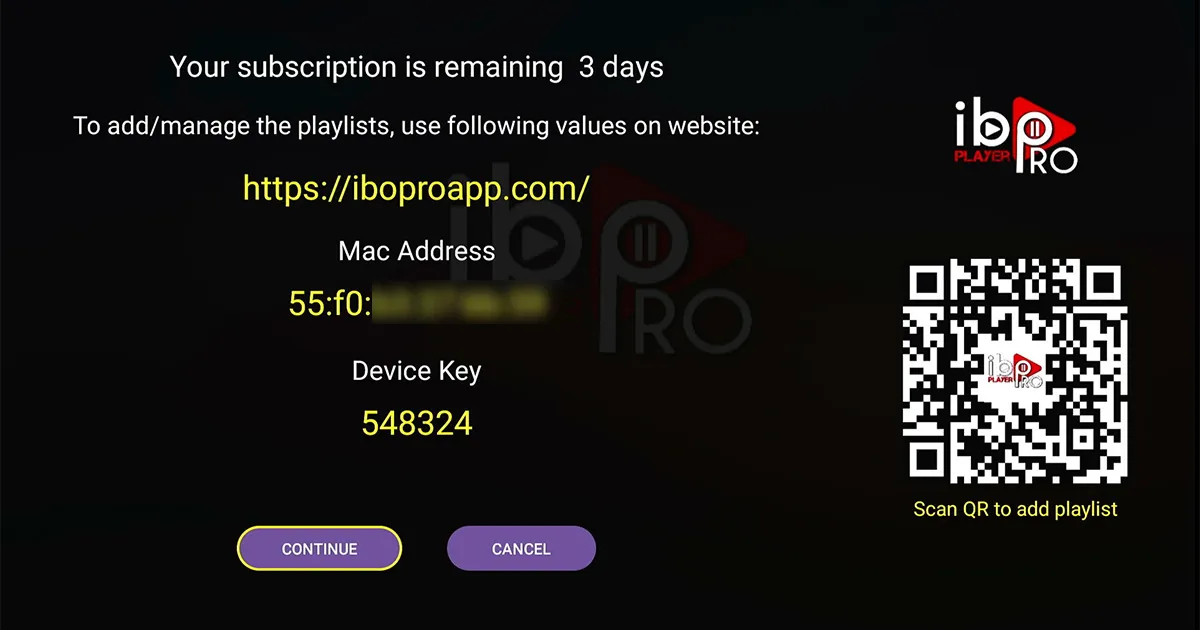
After downloading one of these alternative applications, send us the codes displayed in the application so that we can automatically install the playlist on your device.
Please download the IPTV Smarters Pro software and enter the XTREAM CODE information:
https://www.iptvsmarters.com/IPTVSmartersPro-Setup-1.1.1.exe
Enter your information: Name, Username, Password, and URL. ADD a user.

If you experience any issues, please contact our support team on WhatsApp and they will help you configure your subscription in the application.
Please download the application:
1- IPTV Smarters Pro Dev Player (select Xtream codes API)
or
2- Smart IPTV Xtream Player
Enter your information: Name, Username, Password and URL.
Alternative Applications:
If you prefer an alternative application, please download one of the following:
IBO Player Pro
IBO Player
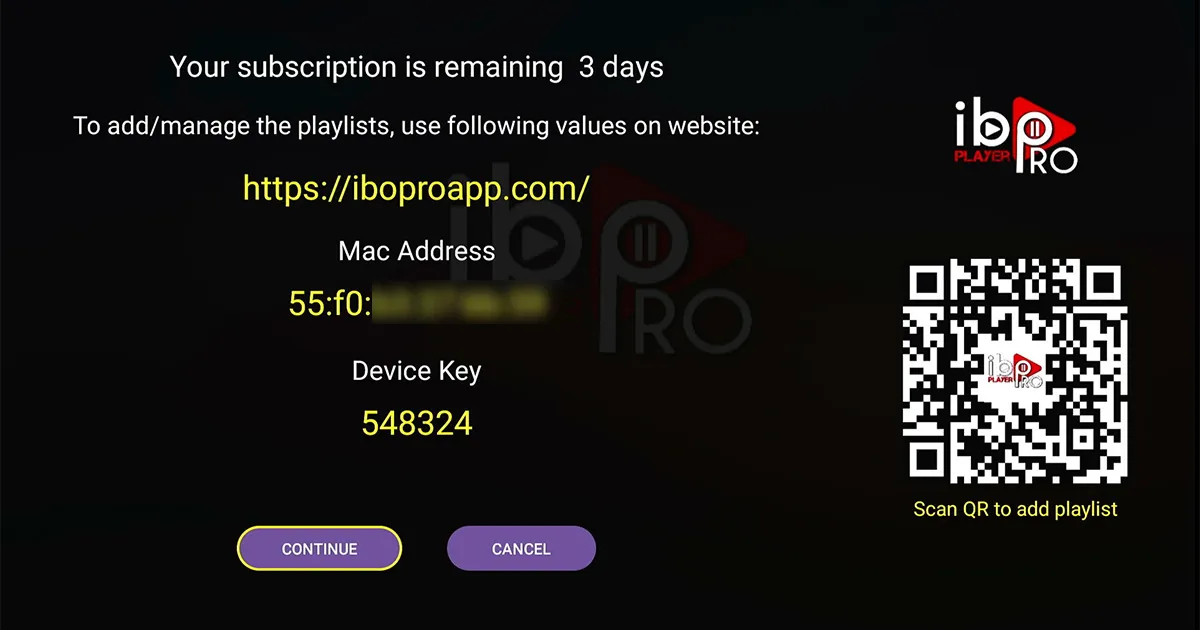
After downloading the selected application, enter the information provided to configure your IPTV service. If you experience any problems, do not hesitate to contact our support team for assistance.
For Apple (iPhone/iPad/Apple TV):
Please install one of the recommended iOS applications below:
1-GSE IPTV (select Xtream encoders API).
2-IPTV Smarters Lite (select Xtream encoders API).
3-IPTV Smarters Pro (select Xtream encoders API).
After installing one of these applications, enter your information: Name, Username, Password, and URL. Then, ADD a user.
If you choose IBO Player Pro:
Download the IBO Player Pro application.
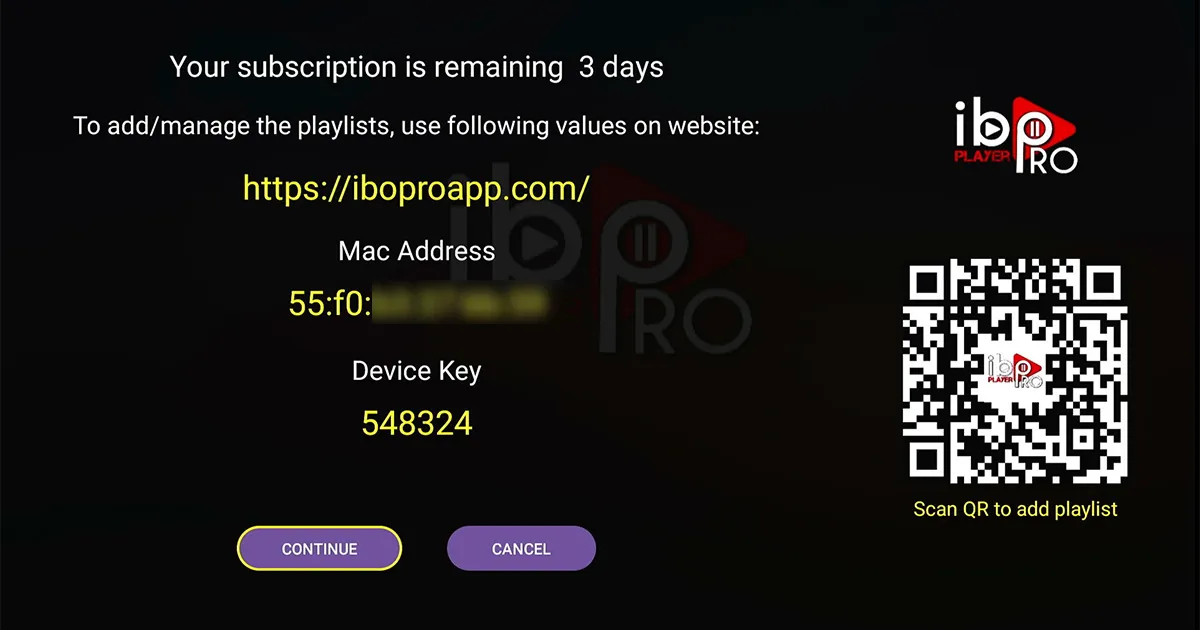
Send us the codes shown in the application so that we can automatically install the playlist on your device. If you experience any problems, please contact our support team on WhatsApp and they will help you set up your subscription in the application of your choice.
To connect your MAG device to your TV and the internet and set it up, follow these steps:
1- Connect your MAG device to your TV and make sure it is connected to the internet. 2- Open your device settings by going to: Settings -> System Settings -> Servers -> Portal. 3- Set up Portal 1: IPTV. 4- Enter the URL for Portal 1 (check your email for this information). 5- Leave the name for Portal 2 blank. 6- Save all settings. 7- Restart your MAG device.
After the device has restarted, wait for the TV screen to display the channels. If you experience any problems during this setup process, do not hesitate to contact our support team on WhatsApp. They will be able to help you configure your subscription on your MAG device.
We have set up all the devices, just send us a message on WhatsApp and we will set it up with you!